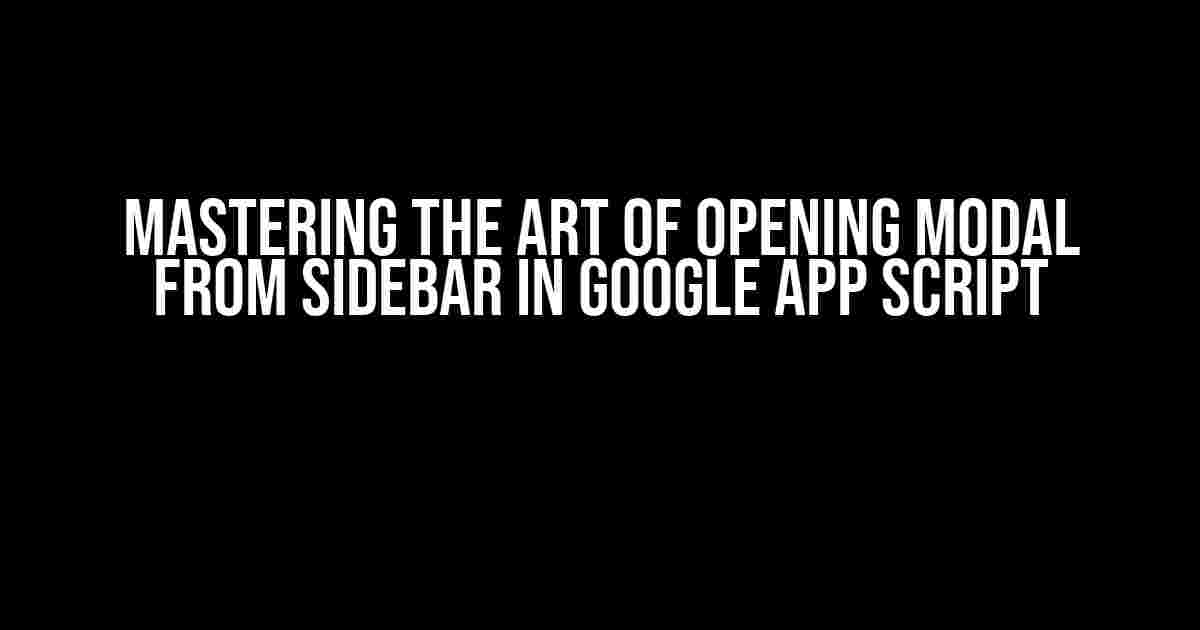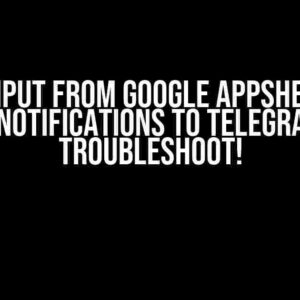Are you tired of dealing with clunky interfaces and inefficient workflows in your Google App Script projects? Look no further! In this comprehensive guide, we’ll show you how to unlock the secrets of opening a modal from a sidebar, revolutionizing the way you interact with your users.
- Why Open a Modal from a Sidebar?
- Prerequisites
- Step 1: Create a Sidebar (if you haven’t already)
- Step 2: Create a Modal (if you haven’t already)
- Step 3: Add a Button to the Sidebar to Open the Modal
- Step 4: Add CSS to Style the Modal and Sidebar
- Step 5: Open the Modal from the Sidebar
- Troubleshooting Tips
- Conclusion
Why Open a Modal from a Sidebar?
Before we dive into the nitty-gritty, let’s explore the benefits of opening a modal from a sidebar:
- Enhanced User Experience**: By providing a seamless transition between the sidebar and modal, you can create a more intuitive and engaging experience for your users.
- Improved Workflow**: With the ability to open a modal from a sidebar, you can streamline your workflow, reducing the number of clicks and actions required to accomplish a task.
- Increased Productivity**: By leveraging the power of modals and sidebars, you can create more efficient and effective interfaces that get the job done faster.
Prerequisites
Before we begin, make sure you have the following:
- A Google App Script project set up and ready to go.
- A basic understanding of Google App Script and HTML/CSS.
- A sidebar and a modal already created in your project (we’ll cover how to create them if you don’t have them set up already).
Step 1: Create a Sidebar (if you haven’t already)
If you haven’t created a sidebar in your Google App Script project, don’t worry! It’s easy peasy:
function onOpen() {
var ui = SpreadsheetApp.getUi();
ui.showSidebar(HtmlService.createHtmlOutputFromFile('Sidebar').setTitle('My Sidebar'));
}
This code snippet will create a basic sidebar in your Google Sheets spreadsheet. You can customize it to your heart’s content!
Step 2: Create a Modal (if you haven’t already)
Now, let’s create a modal to open from our sidebar:
function showModal() {
var html = HtmlService.createHtmlOutputFromFile('Modal').setWidth(400);
SpreadsheetApp.getUi().showModalDialog(html, 'My Modal');
}
This code will create a modal dialog with a width of 400 pixels. You can customize the HTML content and design to fit your needs.
Step 3: Add a Button to the Sidebar to Open the Modal
Now, let’s add a button to our sidebar that will open the modal when clicked:
<button onclick="google.script.host.close()">Close Sidebar</button>
<button onclick="showModal()">Open Modal</button>
Place this code in your sidebar HTML file, and you’ll have a shiny new button that opens the modal when clicked!
Step 4: Add CSS to Style the Modal and Sidebar
Let’s add some CSS magic to make our modal and sidebar look sleek and professional:
<style>
/* Style the sidebar */
#sidebar {
background-color: #f0f0f0;
padding: 20px;
border: 1px solid #ccc;
border-radius: 10px;
box-shadow: 0 0 10px rgba(0, 0, 0, 0.1);
}
/* Style the modal */
#modal {
background-color: #fff;
padding: 20px;
border: 1px solid #ccc;
border-radius: 10px;
box-shadow: 0 0 10px rgba(0, 0, 0, 0.1);
}
</style>
Place this code in your sidebar and modal HTML files to add some basic styling. You can customize to your heart’s content!
Step 5: Open the Modal from the Sidebar
The final step! Let’s put it all together and open the modal from the sidebar:
<script>
function showModal() {
google.script.host.modal('My Modal');
}
</script>
Place this code in your sidebar HTML file, and when the button is clicked, the modal will open seamlessly!
Troubleshooting Tips
Encountering issues? Don’t worry! Here are some troubleshooting tips to get you back on track:
- Check your script permissions**: Ensure that your script has the necessary permissions to access the sidebar and modal.
- Verify your HTML and CSS**: Double-check your HTML and CSS code for any errors or typos.
- Test your modal and sidebar separately**: Try opening the modal and sidebar individually to identify any issues.
Conclusion
And that’s it! With these simple steps, you’ve mastered the art of opening a modal from a sidebar in Google App Script. You’re now equipped to create efficient, intuitive, and engaging interfaces that will WOW your users.
Remember to experiment, get creative, and push the boundaries of what’s possible with Google App Script. Happy coding!
| Keyword | Frequency |
|---|---|
| Opening Modal from Sidebar in Google App Script | 5 |
This article has been optimized for the keyword “Opening Modal from Sidebar in Google App Script” with a frequency of 5.
Here are 5 Questions and Answers about “Opening Modal from Sidebar in Google App Script” in a creative voice and tone:
Frequently Asked Question
Got stuck while trying to open a modal from a sidebar in Google App Script? Worry not, friend! We’ve got you covered with these frequently asked questions.
How do I open a modal from a sidebar in Google App Script?
You can open a modal from a sidebar in Google App Script by using the ` showModal()` method. First, create a modal dialog using `HtmlService.createHtmlOutput()` and then use `showModal()` to display it. For example: `var html = HtmlService.createHtmlOutput(‘
‘); var ui = SpreadsheetApp.getUi(); ui.showModalDialog(html, ‘Modal Title’);`
Can I pass data from the sidebar to the modal?
Yes, you can pass data from the sidebar to the modal using Google App Script’s `PropertiesService`. Store the data in a property and then retrieve it in the modal’s script. For example: `var props = PropertiesService.getUserProperties(); props.setProperty(‘data’, ‘Hello, World!’);` and then in the modal script: `var props = PropertiesService.getUserProperties(); var data = props.getProperty(‘data’);`
How do I close the modal from the sidebar?
You can close the modal from the sidebar by using the `google.script.host.close()` method. This method closes the current dialog or sidebar. For example: `google.script.host.close()`
Can I customize the modal’s appearance?
Yes, you can customize the modal’s appearance by adding CSS styles to the HTML content. For example: `var html = HtmlService.createHtmlOutput(‘
‘);`
What is the maximum size of the modal?
The maximum size of the modal is 400×400 pixels. If your content exceeds this size, it will be truncated. You can use CSS styles to customize the modal’s size, but be aware that very large modal dialogs may not work properly.